sFTP Example Sales and Purchase Invoices
Process flow - How to start setup - General Overview Configuration Options
Config Details
Example of a setup:
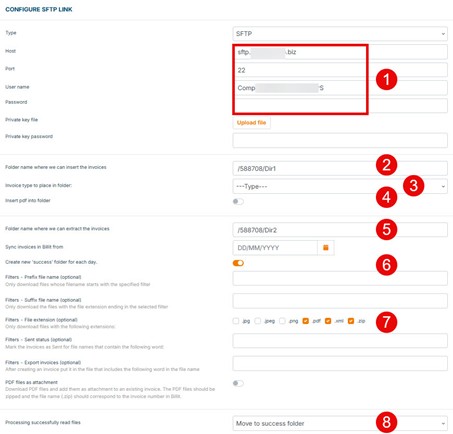
Explanation of the Points with Coloured Digits:
- sFTP Login Data Provide the required sFTP login credentials for system access.
- Export Folder (Cost Invoices) This is the export folder for Billit. By default, export files are in UBL format, and attachments are included as embedded objects.
- Types:
- No Selection : Both expense and income invoices will be processed.
- Expenditure : only expenses
- PDF and source UBL:
- Insert PDF into folder : Upload Setting. Indicates whether PDFs should be inserted into the folder. Set to No if PDFs should not be exported.
- Export Source UBL if present: if Yes : The file received from the source will be exported as UBL, without any change (only valid for receivings in UBL format)
- Export as file type:
- if previous point is yes : will be the source file
- if previous point is no : will convert to the selected file format
- Input Folder for Sales Invoices Billit will upload XML files from this folder for processing. The expected format is UBL; any other format requires additional mapping by Billit.
- Daily Success Folder A new success folder can be created each day. This setting is linked to point 8. If point 8 is configured to "move to success folder," you may choose to create a daily subfolder. This can make monitoring easier and may improve performance.
- Allowed File Types Define the default file types permitted for processing. These settings can be configured to be as strict as required.
- Post-Processing Action Specify what happens after successful processing: either delete the files or store a copy in the success folder.
Remark: PDF Files as Zipped attachment (sales invoices): see documentation about correct use : https://docs.billit.be/docs/sftp-setup
Updated 22 days ago